🧈 Gold (XAUUSD) Scalping Indicator Strategy
WARNING: Important: Before using this strategy in a live trading account, you must practice it on a demo account for at least 100 trades. This ensures you understand the strategy, validate its effectiveness, and manage the high risks associated with gold trading and 1000x leverage. Only trade live after consistent success in demo trading.
Overview
Setup-A: A Unique Trading Strategy
Setup-A stands out from other trading strategies due to its simplicity and Accuracy. Unlike traditional approaches, this strategy focuses on entering trades at key momentum levels. It relies on a single indicator combined with support and resistance levels to guide decisions.
The indicator features two critical lines:
Thick Trend Line: This line visually represents the market’s trend direction. A green line signals an uptrend, indicating opportunities for bullish (upside) trades. Conversely, a red line indicates a downtrend, suggesting bearish (downside) trades. The color of this line is the cornerstone of Setup-A—never overlook it.
Momentum Direction Line: The second line tracks shifts in momentum, highlighting potential changes in market direction. This line simplifies the process of identifying trade entry points.
In the next section, we’ll dive deeper into how these elements work together to maximize the effectiveness of Setup-A.
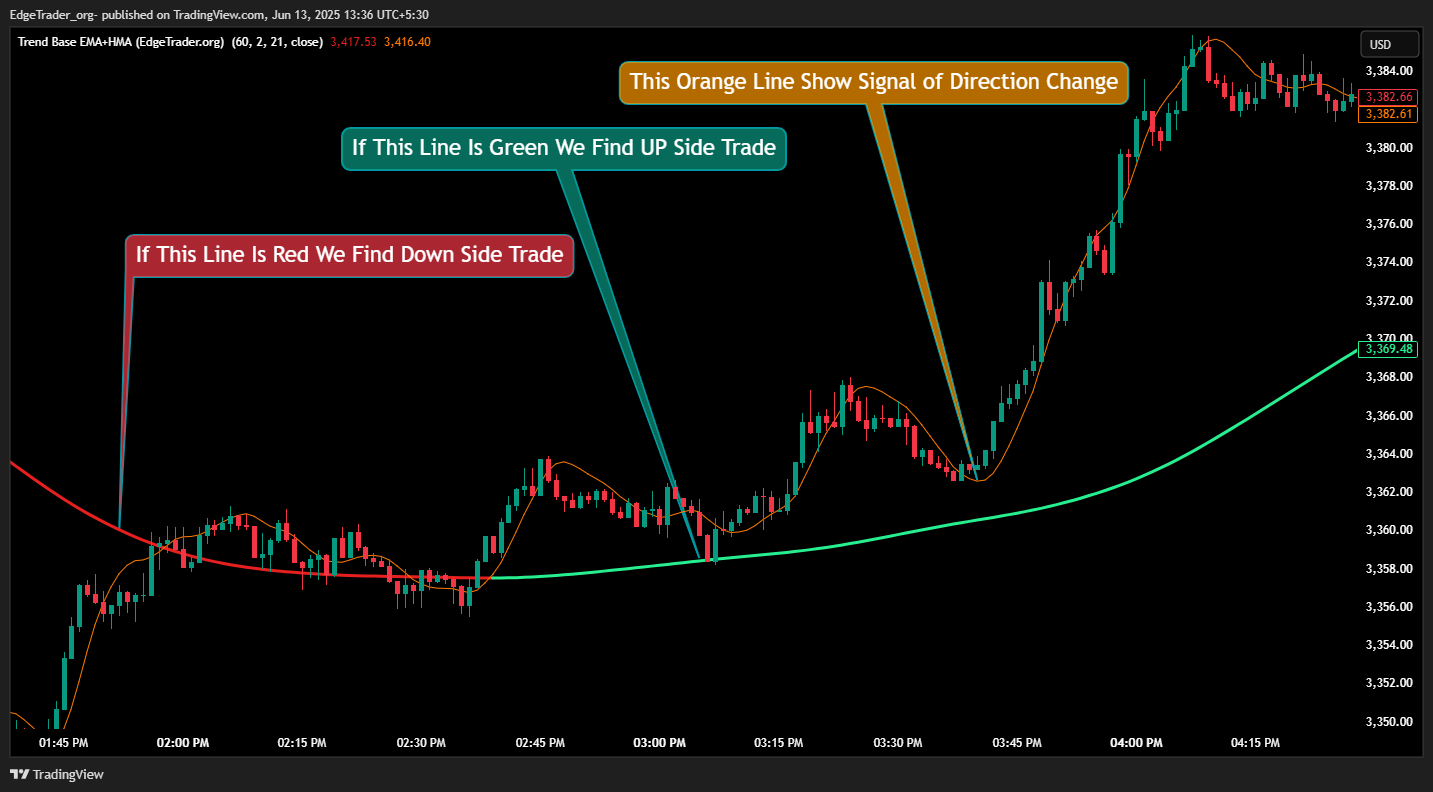
How to Add a Private TradingView Indicator to Your Chart (Step-by-Step Guide)
Step 1 :-
Open the Private TradingView Indicator Link and Click the ★ Favorite Icon .

Step 2 :-
Open TradingView and go to your chart.
Click on the “Indicators” button at the top of the screen.
In the Indicators window, click on the “Favorites” tab (★ icon).
You will now see a list of all your saved or favorite indicators.
Simply click on the indicator you want to add, and it will instantly appear on your chart.
That’s it – your favorite TradingView indicator is now added to your chart!